How to Disable Advertisements for Google Chrome?
Usually, while browsing on Google Chrome, advertisements keep popping up. Now, this is annoying and frustrating at times. If you want, then you can disable ads on the browser. Read on and learn how to block advertisements on Google Chrome.
Through Settings on Computer
Follow the steps mentioned below to disable ads from Settings.
• First, open Google Chrome on your desktop.
• After that, click on your vertical ellipsis icon.
• Thereafter move down and click on the Advanced option.
• Then you can go down and click on Content Settings.
• Now, you can see the Ads option. Click on it.
• After that, you can switch the toggle of “Blocked on sites that tend to show intrusive ads (recommended)” to the “On” position.
• Then click on the Back icon.
• Thereafter click on Popups.
• Now, switch the toggle of “Blocked (recommended)” to the “On” position.
Through Settings on Mobile
Follow the guidelines carefully and disable Chrome ads from the Settings.
• Launch Google Chrome on your device.
• After that, click on the vertical ellipsis icon.
• Then click on Settings.
• Now, click on Content Settings for iPhone and choose Site settings for Android.
• Thereafter click on Block Pop-ups on iPhone and Pop-ups on Android.
For iPhone- switch the toggle of “Block Pop-ups” to the “On” position.
For Android- switch the toggle of “Pop-ups” to the “On” position.
Through AdBlock on Computer
Here is the procedure of using AdBlock on computer. Follow the guidelines carefully.
• Launch Google Chrome on your desktop.
• After that, open the AdBlock site.
• Then click on “GET ADBLOCK NOW.”
• When the prompt comes, click on Add extension.
• Now, click on the AdBlock icon.
• After that, click on Options.
• Then you can click on “FILTER LISTS” tab.
• Thereafter untick the box of “Acceptable Ads.”
• Now, tick another ad-blocking option. For example-:
• Adblock Warning Removal lists:
1. Antisocial filter list.
2. EasyPrivacy.
3. Fanboy’s Annoyances.
4. Malware protection.
Through Adblock Plus on Computer
Here is the process of using Adblock Plus on the computer. Follow the steps carefully.
• Firstly, open Google Chrome on your desktop.
• After that, you can open the Adblock Plus site, www.adblockplus.org.
• Then click on “Agree and Install for Chrome.”
• When the prompt comes, click on “Add extension.”
• Now, click on the Adblock Plus icon.
• After that, select Options.
• Then untick the box of “Allow Acceptable Ads.”
• Now, close the window of Adblock Plus.
Harry Williams is a Microsoft Office expert and has been working in the technical industry since 2002. As a technical expert, Harry Williams has written technical blogs, manuals, white papers, and reviews for many websites such as office.com/setup.
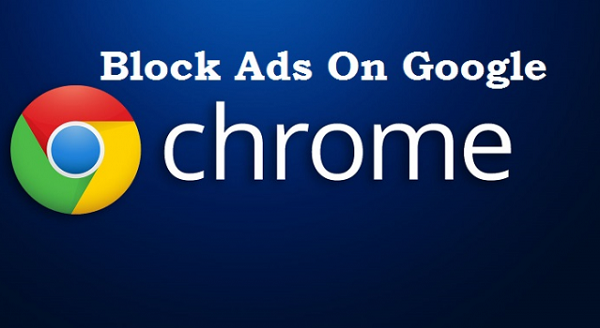



Situs Judi Slot Online Tergacor 2021..
ReplyDeletePromo Deposit Pulsa TSEL TANPA POTONGAN...
link :
Situs Slot Tergacor 2021
Slot Tergacor 2021
Slot Online Gacor 2021