How to connect your iPhone to a TV
Watching and playing your favorite movie or game on a bigger
screen is always a great experience. Just connect your iPhone with your TV and
enjoy your favorite movie or game from that small iPhone screen to the large of
your TV.
Here are some simple and most common ways that you can use to
connect your iPhone to a TV.
• How to connect an
iPhone to the Apple TV via Airplay
• How to connect an
iPhone to a TV with HDMI adapter and cable
• How to connect an
iPhone to a TV with an Analog adapter and cable
How to connect an iPhone to the Apple TV via Airplay
If you're using this method to connect your iPhone to your
Apple TV, then the iPhone you're using should be iPhone 4 or later and the
Apple TV should be of the second generation or newer.
1. Now, turn on your
TV and TV unit.
2. Take your iPhone,
and launch the Control Center.
3. Open 'AirPlay
Mirroring'.
4. Select 'Apple TV.'
That's it! Your iPhone screen will appear on your TV. Now, open
the app that plays video output, like YouTube, TV, Netflix, Photos, etc. on
your iPhone and play the video you want to see on your TV.
How to connect an iPhone to a TV with HDMI adapter and
cable
If you're using HDMI adapter to connect your iPhone to your
Apple TV, then the iPhone you're using should be iPhone 4 or later. You can use
any of the HDMI adapters, Apple's or any third party’s that can connect to the
charging port of your iPhone.
1. Take the HDMI cable
and connect it to your iPhone.
2. Plug in the one end
of the cable to the HDMI adapter.
3. And another to the
HDMI port of the TV.
4. Now, turn on your
TV and iPhone.
5. Press the
'Input/Source' button on your remote, and open the input selector on your TV.
6. Go to the input
source section.
7. View and select the
HDMI port, which is connected to your iPhone.
That's it! Your iPhone screen will appear on your TV. Now, open
the app that plays video output, like YouTube, TV, Netflix, Photos, etc. on
your iPhone and plays the video you want to see on your TV.
How to connect an iPhone to a TV with an Analog
adapter and cable
With this method, you can connect all the series of the iPhone
with your TV and watch the content of your iPhone on the TV. If you've iPhone
4S or older, you can also connect them only you have to use a 30-pin connector
adapter. If you have iPhone 5 or newer, then you need lighting to VGA adapter.
1. Take an analog
adapter.
2. Take a composite or
VGA cable.
3. Hook up the analog
adapter to the iPhone.
4. Now, plug in the
one side of the cable to the connected adapter.
5. And another side to
your TV, insert the same color plug into the same color jack.
6. Now, turn on your
TV and iPhone.
7. Press the
'Input/Source' button on your remote, and open the input selector on your TV.
8. Go to the input
source section.
9. View and select the
composite or VGA port, which is connected to your iPhone.
That's it! Your iPhone screen will appear on your TV. Now, open
the app that plays video output, like YouTube, TV, Netflix, Photos, etc. on
your iPhone and plays the video you want to see on your TV.
Joey Williams is
a self-professed security expert; he has been making the people aware of the
security threats. His passion is to write about Cybersecurity, cryptography,
malware, social engineering, internet and new media. He writes for Norton
security products at norton.com/setup.
Source : iPhone
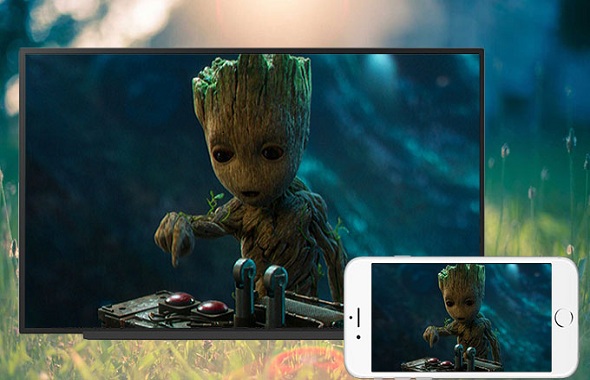



Comments
Post a Comment