Google Chrome 73: First Browser With Multimedia Keys Support
From the next month Google Chrome enables its user to control all media content in the browser with their Keyboard’s multimedia key. Now Chrome users can play and pause audio/video contents of the web browser directly through the multimedia key of their keyboard.
When Chrome 73 is coming and on which OS it is available?
Chrome 73 is scheduled to launch in next month. And it is the first browser and also the only version of browsers that will officially establish Keyboard’s multimedia button controlling. In the beginning, the Multimedia key supporting Chrome browser will be available for Windows and macOS Google Chrome. Whereas support for Linux will also come soon, but it is not specified when.
For now, the Key supporting feature is only available on Google Chrome 73 Beta and Chrome Canary. But anyone can test it from YouTube. A programmatic interface ‘Media Session API’ for developers also uses Chrome 73 to customize and control media playback in the Chrome.
What Google Chrome 73 can do?
Google Chrome 73 will facilitate users to control audio and video both contents playing on Chrome. You can also skip through the playlists. Initial the support feature planned for the controls like play and pause, previous and next track, seek forward and backward. Multimedia keys will be works only on Chrome level, not on the tab level. It means the key pressing will work regardless either the Chrome is running in background or foreground.
The following media controls Chrome 73 version supports
• Start: Activate the button to start the media.
• Stop: Activate the button to stop the media.
• Pause: This will activate the Pause button to pause the audio and video.
• Volume up/ Volume down/Mute: To raise & drop the media volume.
• Forward and Backward: To change the audio/video content in a playlist.
These multimedia keys are usually attached to the Functions key of your keyboard. But this will also depend on the keyboard you have. If your keyboard is integrated with the media key, then you can try out the feature.
To test the multimedia key supporting Chrome 73:
• Locate to the Chrome 73 Beta or Stable page.
• Pick up a media either audio or video.
• And then use your multimedia keys to control the media content.
If your keyboard has multimedia key combined into the function keys, then it may require pressing Fn key to work. Also, make sure that your keyboard is directly connected to your PC. That’s it! Get ready to enjoy smooth media control while browsing.
Joey Williams is a self-professed security expert; he has been making the people aware of the security threats. His passion is to write about Cybersecurity, cryptography, malware, social engineering, internet and new media. He writes for Norton security products at norton.com/setup.
Source : Google Chrome
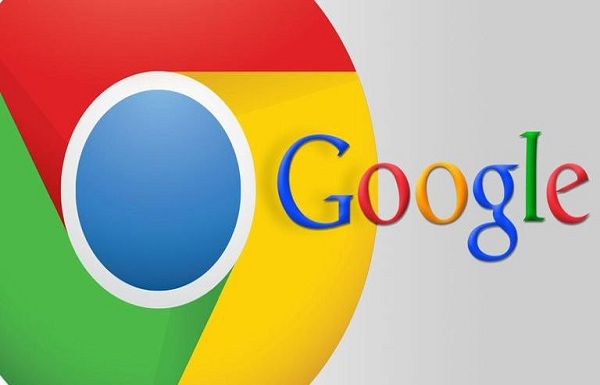



People can synchronize bookmarks, extensions, browser preferences for easy access regardless of the computer used. With browsing capabilities with tabs, one can duplicate tabs, drag and rearrange tabs in the browser window. Google has so far gotten a significant share of worldwide use among internet browsers.
ReplyDeleteIf your Google Chrome expires, please get the latest update Download Google Chrome 75 Full Offline Installer