How to Display or Download Pictures to Your Digital Frame
Pictures capture all the good and bad moments of our and very helpful and pleasing at times. Nowadays, instead of real photos, people choose to see their pictures on their smartphone, computer, or digital frame’s screen. If you wish to display your favorite images on a digital frame, you will have read till the end to know how you can do it. The transfer process depends upon the number of images that you wish to transfer though and might take a while. Let’s have a look at a few of the best display or transfer methods.
Through a Flash Drive
1. Plug your flash drive in a free USB port of your computer.
2. Go to the image or photo library of your computer.
3. You can now copy and then paste or drag and then drop photos from the folder to the dedicated flash drive.
4. Once you are done with transferring files, eject and then remove the flash drive from your computer.
5. Now, connect the same flash drive with your digital frame and then follow the instruction that you see on screen. The process is different from one digital frame to another. Your file will be saved in the internal storage of the digital frame.
6. If you don’t wish to save the photos on the internal storage, you can choose to keep the flash drive connected to let the digital frame access and display photos. Eject and then remove the flash drive when you don’t want to show any picture on the digital frame.
Through a Memory Card
The process is easy if you own an SD card. You need to remove the SD card from any particular device and put it inside the digital frame. Follow the instructions that appear on screen accordingly for displaying pictures or saving them on the digital frame’s internal storage.
When it comes to a microSD card, you need to have a memory card reader of microSD to SD memory card adapter. If you don’t know about them, the microSD to SD adapter is usually shaped as an SD card. You will have to put the microSD card inside the adapter and connect the adapter with the digital frame and go through the instructions available. And, the memory card reader is almost the same as the flash drive. It asks you to insert the microSD card inside the reader and then connect with the digital frame. You can then follow the instructions either for saving or displaying pictures.
Through a Computer
1. Build a connection between your computer and digital frame with the use of a dedicated USB cable.
2. If you can’t see the folder of the digital frame instantly, open it.
3. Then go the dedicated folder where photos – that you desire to transfer are stored.
4. Select all the images you want to see or have in the digital frame.
5. You can now either choose to copy and paste or drag or drop the selected files in the folder of the digital frame.
6. After transferring the desired pictures, either select the Eject option or Safely Remove Hardware before removing the digital frame.
7. Disconnect both digital frame and computer from each other and access your digital frame to ideally show the downloaded pictures.
In this way, you can easily display or transfer pictures on your digital frame!
Joey Williams is a creative person who has been writing blogs and articles about cybersecurity. He writes about the latest updates regarding mcafee.com/activate and how it can improve the work experience of users. His articles have been published in many popular e-magazines and blogs.
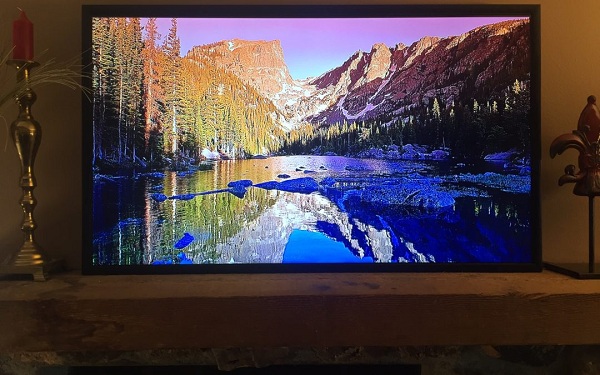



Comments
Post a Comment