How to Transform your Windows 10 into Windows 7
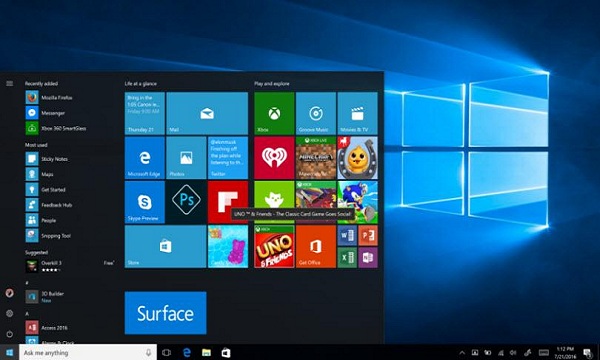
Windows 10 is a fantastic OS launched by Microsoft, and it has more features than previous Microsoft operating systems. But some users do not like its look, or they love the appearance of Windows 7 more. If you are amongst them, then read on. Here is how you can make your Windows 10 look and work like Windows 7 Change Windows 10 Start Menu to Windows 7 Start menu of Windows 10 and 7 is entirely different, and maybe this will irk you and thought comes to your mind that the Windows 7 start menu was good. Here is how to get back your classic start menu, 1. Start a ‘Web Browser’ on your Windows 10 PC. 2. Now go to www.classicshell.net. 3. And click the ‘Download Now’ option. When the file is downloaded, 4. Click on the ‘Run’ button. 5. Then click ‘Next’ button. 6. Check the box to accept the terms agreement and click ‘Next’. 7. Again click ‘Next’ button. 8. Click ‘Install’ button. 9. And then click ‘Finish’. Windows 7 Start menu i



