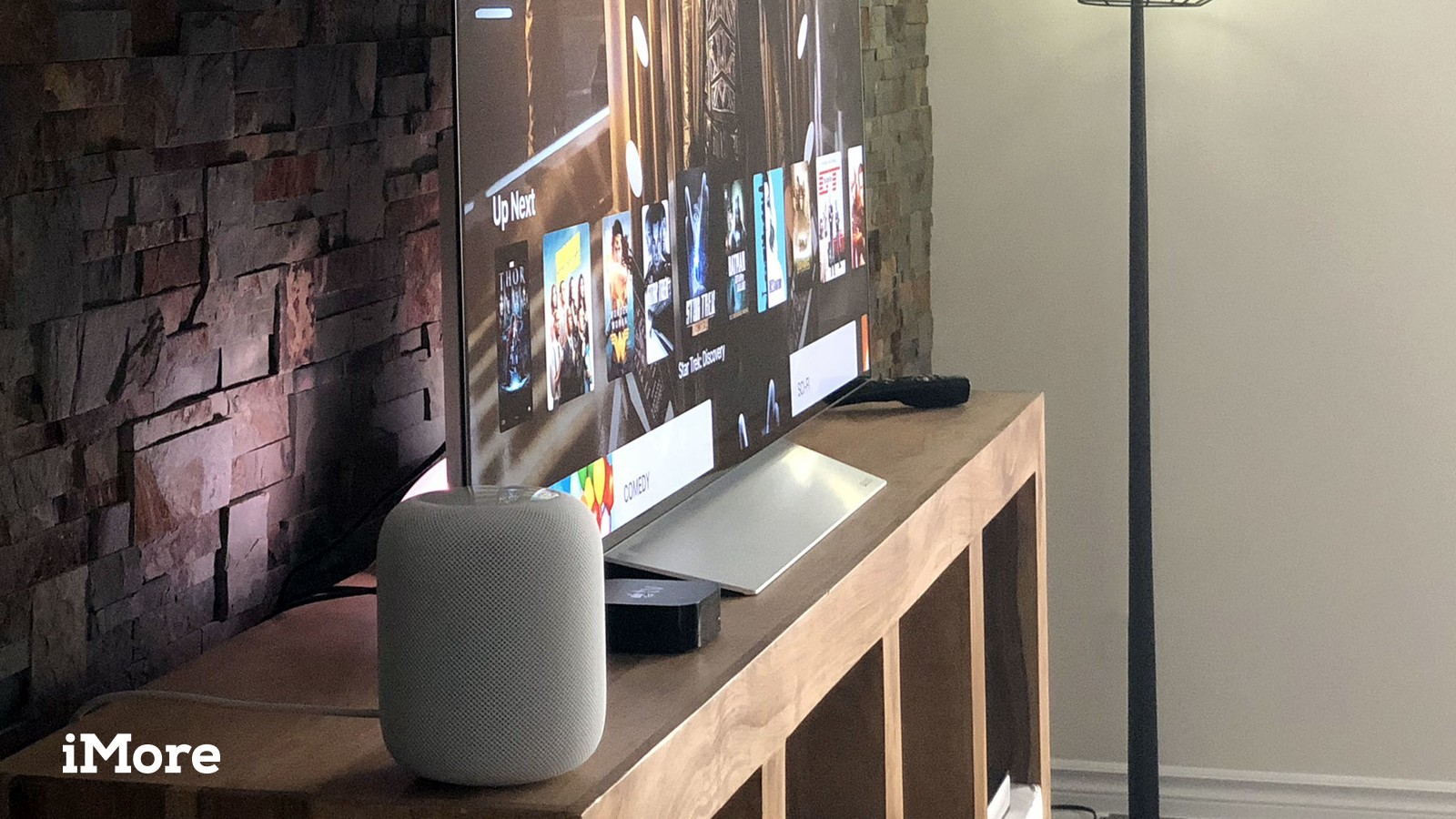How to Turn Off “Allow Notification” in Mozilla Firefox?

When you or any your friend is spending a minute or two reading an article in the Mozilla or Firefox browsers or any other browser, then that time, a notification is pops-up on your screen and asking if you would like to allow the notifications from the websites. At the same time, you will get two options by which you have to choose one such as Allow notification or Block notification. However, these notifications will show up on your screen almost whenever you are visited on these types of websites, but you can also stop these websites from requesting you to allow notifications by choosing the hidden Never allow option direct from the drop-down box which appears next to the Not now button. All these push notifications are generally used by the websites only to inform you about all the latest news, reviews and all the latest articles. But the truth is all the PC users always find these notifications irritating and annoying and all of them would like to avoid them. If y