How to Solve iMessage Waiting for Activation Error on iPhone
To
avail the services of iMessage, it is required to activate it on the iPhone.
Being an amazing device, iPhone works smoothly but sometimes it shows the
iMessage waiting for activation error while activating the iMessage service.
Are you also facing the same error in your iPhone? Before rushing to
troubleshoot the error, you must know it can take up to 24 hours to fix the
error. It may take a good long while for the error to go away. Now let’s see
the methods to troubleshoot the error appearing when the iMessage service is
activated.
Here’s how to solve iMessage waiting for activation error on
iPhone
Check Network Connectivity
1.
Open Settings app and proceed to the Wi-Fi section.
2.
Ensure that the wireless service is enabled.
3.
If you don’t have Wi-Fi connection, then try to check the
cellular data option.
4.
Launch the Settings app in your iPhone and go to Cellular
option.
5.
Check if it is enabled.
Try Restarting iMessage and FaceTime
1.
Launch the Settings app.
2.
Now tap the Messages option.
3.
Tap the toggle the button to turn iMessage off.
4.
Go back to the main Settings menu and navigate to FaceTime.
5.
Tap to open the FaceTime and turn off its toggle button.
6.
Press the power and select to turn off your iPhone.
7.
Now wait for 30 seconds and press the Power button to turn on
the device.
8.
Wait until the device is on and then open the Settings app in
your iPhone.
9.
Now, again open Messages section and turn on iMessage.
10. Go back
to the FaceTime and turn it on again.
Try Airplane Mode Method
1.
Open the Settings app and tap on Airplane Mode button.
2.
Turn on the toggle button to enable Airplane Mode.
3.
Wait for a minute and then access the Settings of your iPhone
again.
4.
Turn off the Airplane Mode and wait for minute.
5.
Open Messages section and enabled iMessage option.
6.
Check if the Waiting for Activation is gone or not.
Check the Date and Time
1.
If the date and time are not configured, the error will appear
in the device.
2.
Open Settings app of your iPhone.
3.
Tap to open the General section.
4.
Navigate to Date & Time and turn on Set Automatically
option.
Sign in the Apple ID
Sometimes,
the iMessage does not recognize the Apple ID resulting in the Waiting for
Activation Error in iPhone. Hence signing out of the Apple ID to sign In again
is could solve this error.
1.
Go to the Settings app and open Messages menu.
2.
Scroll down to Send & Receive option.
3.
Tap the Apple ID and select Sign Out from the pop up.
4.
Once the Apple ID is signed out, go back to main menu and
disable your Wi-Fi service.
5.
Turn off your iPhone for a minute.
6.
Now, restart the phone and activate the Wi-Fi service.
7.
Again turn on the iMessage service.
8.
Enter the Apple ID and its password.
9.
Now check if the problem persists.
Try Resetting Network Settings
If none
of the methods mentioned above work, then try resetting the network. The
Network Settings might be struggling against a bug resulting in the error hence
resetting it will resolve the problem.
1.
Open Settings app and go to General.
2.
Tap on the Reset button.
3.
Select Reset Network Settings.
4.
Again tap Reset Network Settings to confirm.
5.
Don’t panic if the phone shuts down. It performs its task and
resets the settings. Later it will turn on again. Once the process is over, try
reconnecting the Wi-Fi and activate iMessage.
Wait for a Day
According
to Apple, iPhone can take up to 24 hours to activate iMessage and FaceTime. The
company has advised to wait for a day to enable the iMessage and FaceTime. Once
you have waited for 24 hours and the problem is still there, then try to check
the Software Update.
1.
Open Settings and go to General menu.
2.
Check for the Software Update.
3.
If the updates are available, then install the latest version. \
With
these methods, the Waiting for activation error will be resolved. Now you can
use the messaging service again in your iPhone.
Joey Williams is
a creative person who has been writing blogs and articles about cyber security.
He writes about the latest updates regarding mcafee.com/activate and
how it can improve the work experience of users. His articles have been
published in many popular e-magazines and blogs.
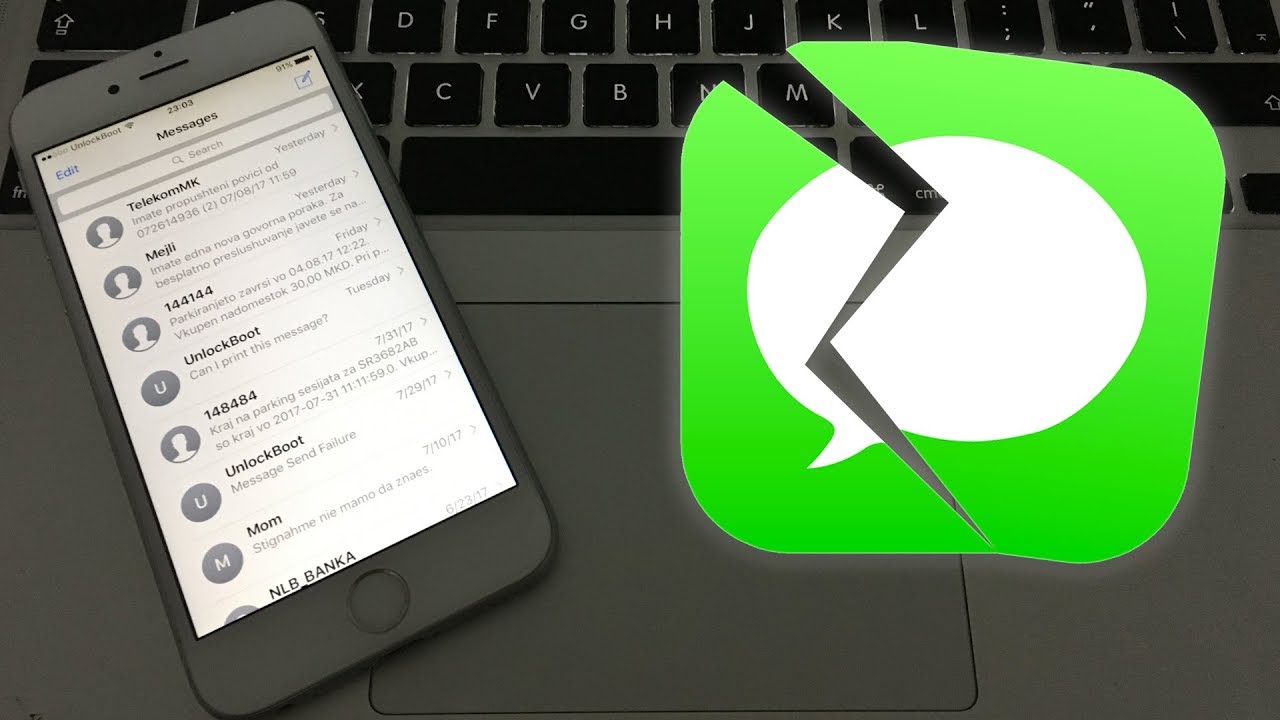



Comments
Post a Comment